How to change voicemail PIN
- Login to https://portal.squibituc.com/
- Click on your name in the upper right-hand corner and select "Profile"
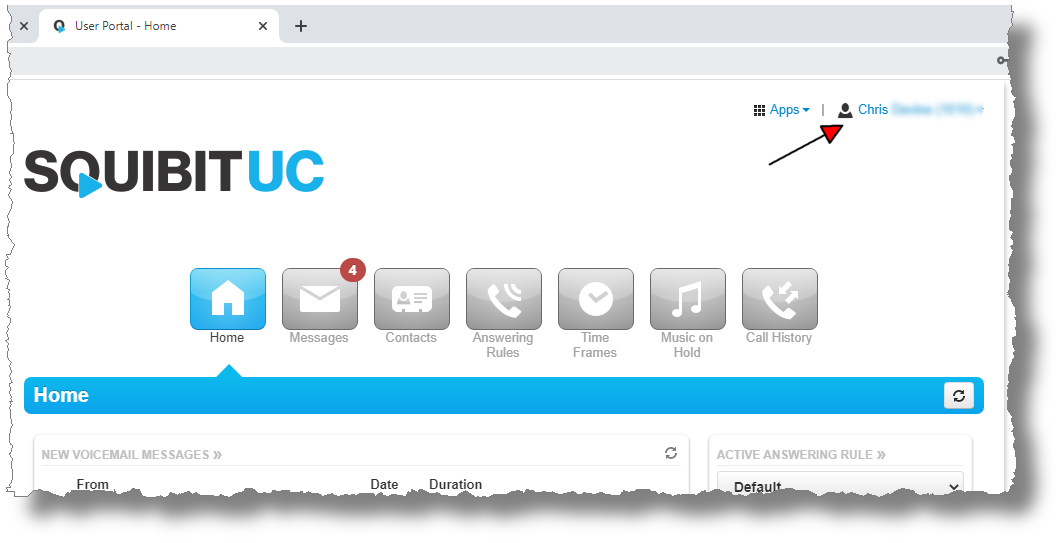
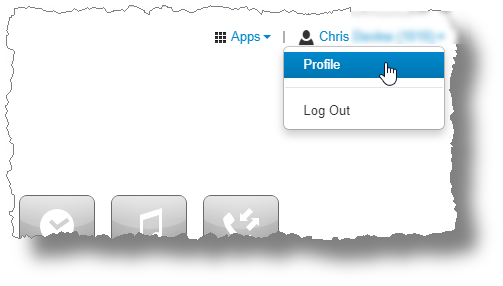
- In the pop-up window scroll down to the very bottom and type in the preferred PIN
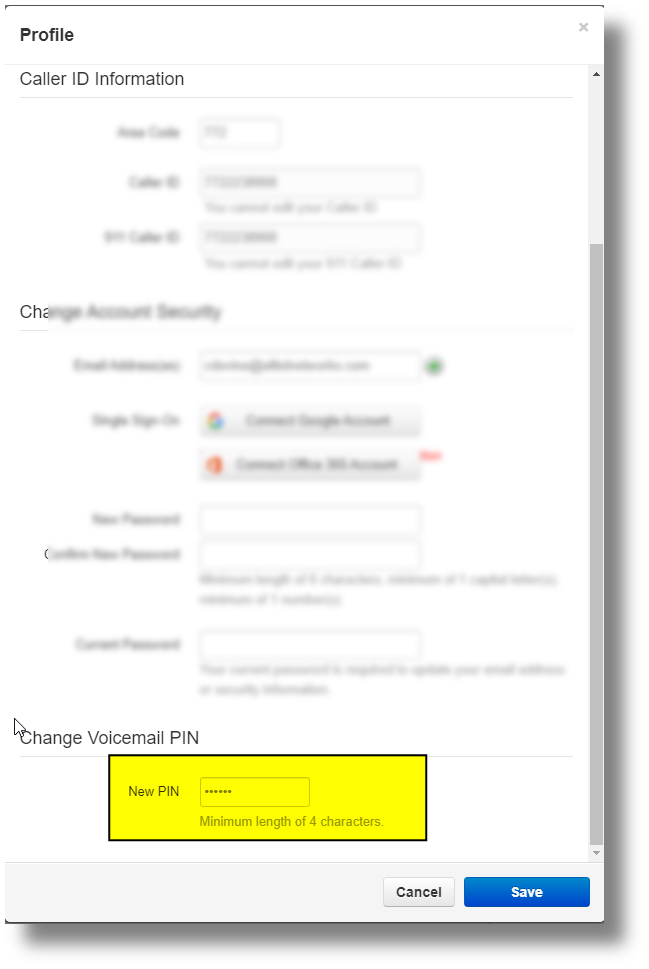
- Click save
Related Articles
How to setup a voicemail greeting
Before beginning, note that the voicemail greeting can be setup the traditional way by using your phone exclusively. Access your voicemail via your phone, enter your PIN, and use option 6 to record, review and set your greeting. This article is the ...
How to change voicemail options in the SquibitUC portal.
Login to https://portal.squibituc.com/. Click on the "Messages" module and then "Settings" Under "Unified Messaging" there is a drop down menu with all of the available voicemail options for email as well as voicemail transcription. Select the option ...
SquibitUC Portal | The Messages Module
This is more detailed tutorial on the Messages module. The Messages module has three tabs: Voicemail, Chat, and Settings. The Voicemail tab allows you to view new, saved, and deleted voicemails. Much like the new messages pane in the Home module, ...
How to login and navigate the SquibitUC voip platform and/or recover username/password.
1. Open a browser and navigate to https://portal.squibituc.com/ 2. To recover a username or password, click either of the two options on the portal login screen. An email will be sent with reset and recovery instructions. Once the correct username ...
Customizing the Default Answering Rule
Login to the SquibitUC portal https://portal.squibituc.com/ Click on the Answering Rules module. There will only be one rule by default called "Default". Before diving into the rule to view and change the default behavior, set the ring time to an ...