SquibitUC Portal | The Home Module
The Home module is basically the dashboard that appears when you login to the portal.
The New Voicemail Pane
There are 2 larger panes on the left and 2 panes on the right. The top-left pane are new voicemail messages.
The messages are time stamped when they were received and have some action icons to streamline some processes.
If the voicemail has transcription there will be 7 action icons (as noted in the image above). Here is their functionality from left to right.
- Starting with the play arrow on the left - playing the voicemail.
- Now on to the other 6 icons on the right, you'll notice the icon that looks like a handset - this is the callback button.
- Next is the forwarding button - this allows you to send the voicemail to another extension
- Then comes the download icon just in case you'd like to save the voicemail to your computer.
- The next icon (the one selected in the image above) will appear If transcription is on the voicemail. Clicking it will display the transcript directly below it.
- Second to last (floppy disk) will move the voicemail to the "Saved" voicemail bucket which will remove it from this pane.
- Last but not least is the delete action icon. This will move the voicemail to the "Trash" bucket which can still be retrieved in the Messages module.
The Recent Activity Pane
The pane on the bottom-left show the most recent calls. The information here includes direction, source of the call as well as caller ID, a timestamp, and duration. The icons on the left side indicate if the call was inbound, outbound, or a missed call.
You can also click the source number to call it. The dialogue that appears when using click to call also prompts the you to choose the default phone you'd like to use for click-to-call.
The Answering Rule Pane
The top-right pane is the Active Answering Rule pane and in most cases will only have the default rule unless more have been created either by the user or otherwise. The Answering Rule module which is covered under another article allows the user to create multiple call flows and this pane on the Home module allows the user to select which call flow they'd like to use quickly.
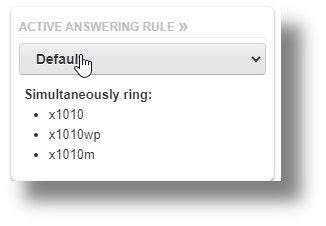
The Active Phones Pane
The last pane just underneath the Active Answering Rule pane displays the active phones active phones setup for the user. You will see the desktop phone along with the web phone and even smartphone app if it's setup.
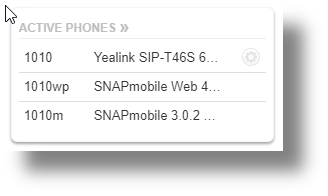
It's from this pane where you will find access to the button builder. Click the small gear next to the desk phone.
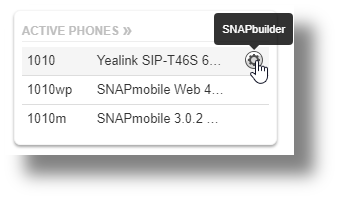
The SNAPbuilder will allow the phone to be customized by the user including blfs, call parks, lines, speed dials and queues. These buttons can be applied to the phone on the fly. A backup of the phone configuration can also be downloaded here.
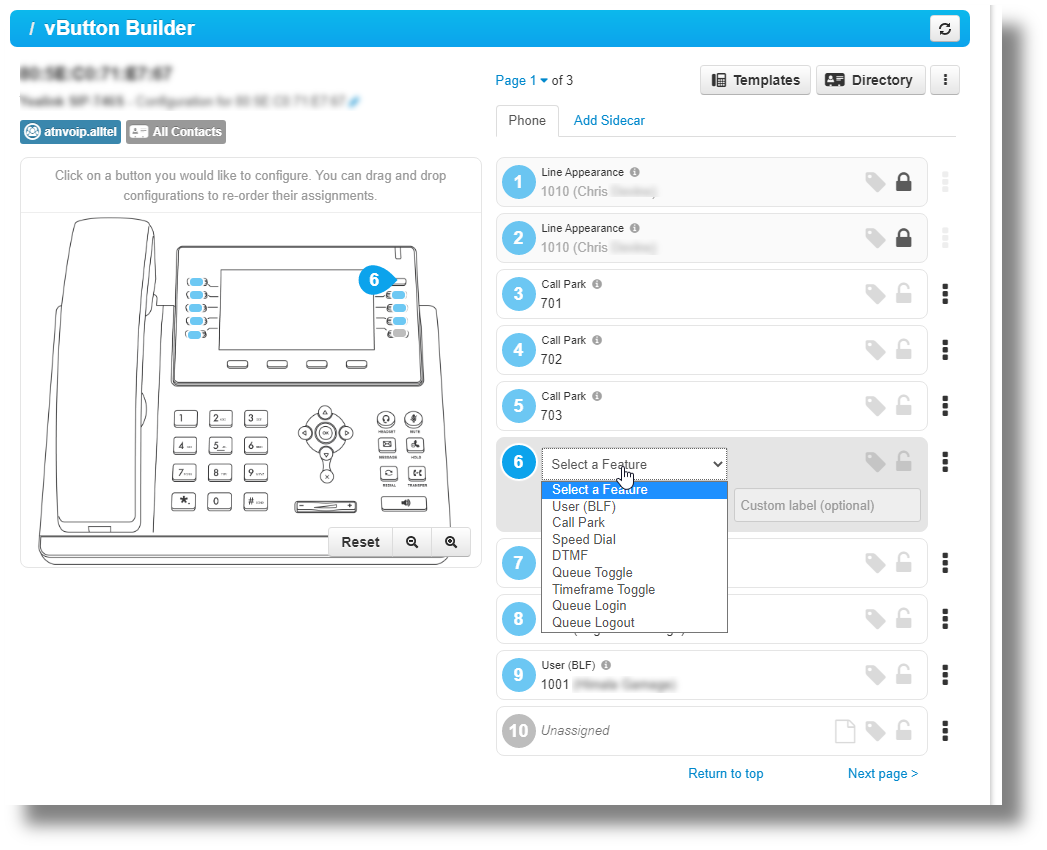
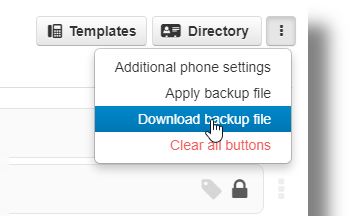
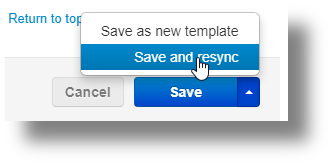
Related Articles
SquibitUC Portal | The Messages Module
This is more detailed tutorial on the Messages module. The Messages module has three tabs: Voicemail, Chat, and Settings. The Voicemail tab allows you to view new, saved, and deleted voicemails. Much like the new messages pane in the Home module, ...SquibitUC Portal | The Call History Module
The Call History module has a few unique functions that are very useful. The pane shows a perpetual history of calls sorted by date (newest). At the bottom of the page, there are more viewing options such as how many messages to view on a page at a ...How to login and navigate the SquibitUC voip platform and/or recover username/password.
1. Open a browser and navigate to https://portal.squibituc.com/ 2. To recover a username or password, click either of the two options on the portal login screen. An email will be sent with reset and recovery instructions. Once the correct username ...SquibitUC Portal | Time Frames Module
The Time Frames module was covered in it's entirety in this article: Creating a New Custom Answering RuleSquibitUC Portal | The Contacts Module
Diving deeper into the Contacts module The Contacts module is one pane dedicated to contact management. You can sort and search for contacts either using the dropdown to select the contact bucket or the search bar just below it. "All" contacts is ...