SquibitUC Portal | Music On Hold Module
 The Music On Hold module is not organization wide. It allows you to set your own hold music and greeting if you so choose. It will not affect any other calls that are put on hold or in a queue.
The Music On Hold module is not organization wide. It allows you to set your own hold music and greeting if you so choose. It will not affect any other calls that are put on hold or in a queue.
The options here are very simple. Lets start with the Settings button.

This is the introductory greeting. The music set to for hold music will play immediately AFTER this greeting is finished. Here you have three choices. Text-to-Speech, Upload, and Record.
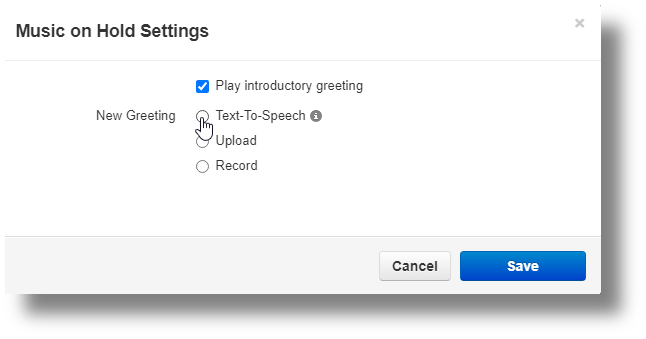
Text-to-speech is quick and easy. You can type in any hold greeting you'd like and choice the voice and type a description. Once you click save it will be applied immediately.
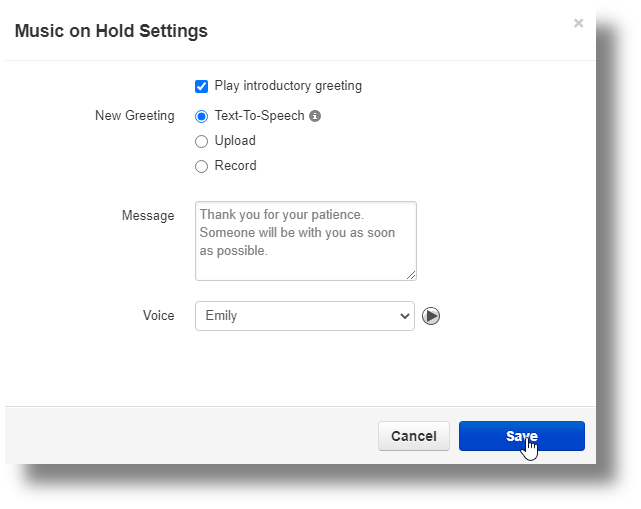
Upload allows you to choose a WAV or MP3 file on your computer and make it your greeting. Just choose Upload, click Browse, and select the file.
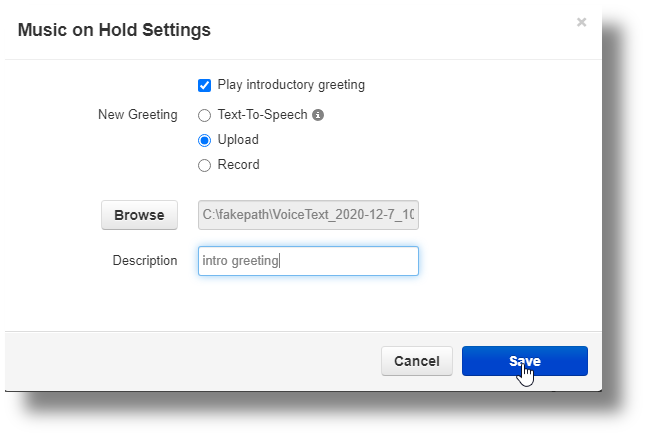
Record is exactly like the voicemail greeting process. Select the extension you would like to record from and create your own introduction.
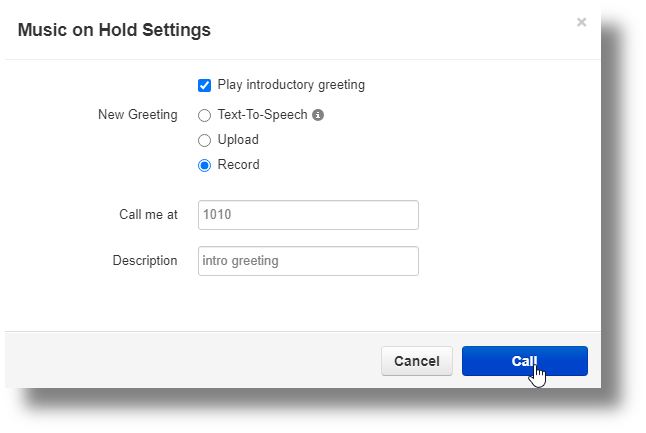
The only other option in the pane is choosing the looped hold music. Click "Add Music" and upload your own WAV or MP3 file. This music will replace the organization default when you put someone on hold and it will play immediately after an introductory greeting if you have opted to use one.
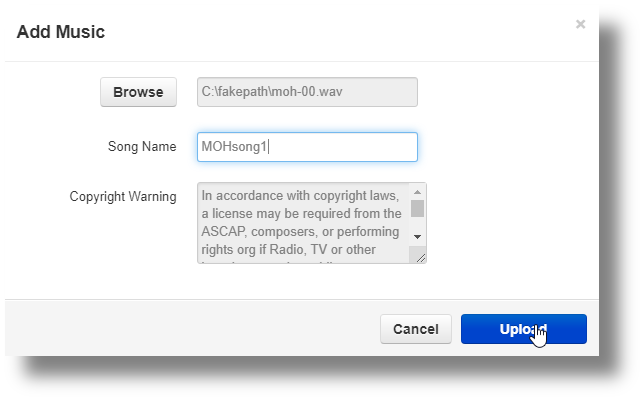
After uploading the song, you will see it in the list in the pane. If you have multiple songs, you can left-click drag whichever song you prefer to the top of the list and save it.
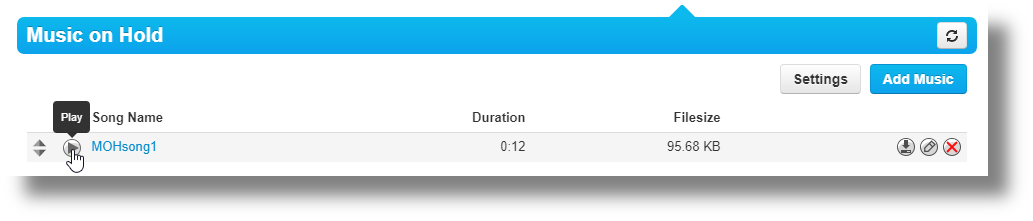
Related Articles
SquibitUC Portal | The Home Module
The Home module is basically the dashboard that appears when you login to the portal. The New Voicemail Pane There are 2 larger panes on the left and 2 panes on the right. The top-left pane are new voicemail messages. The messages are time stamped ...SquibitUC Portal | The Call History Module
The Call History module has a few unique functions that are very useful. The pane shows a perpetual history of calls sorted by date (newest). At the bottom of the page, there are more viewing options such as how many messages to view on a page at a ...How to setup a voicemail greeting
Before beginning, note that the voicemail greeting can be setup the traditional way by using your phone exclusively. Access your voicemail via your phone, enter your PIN, and use option 6 to record, review and set your greeting. This article is the ...SquibitUC Portal | The Contacts Module
Diving deeper into the Contacts module The Contacts module is one pane dedicated to contact management. You can sort and search for contacts either using the dropdown to select the contact bucket or the search bar just below it. "All" contacts is ...How to login and navigate the SquibitUC voip platform and/or recover username/password.
1. Open a browser and navigate to https://portal.squibituc.com/ 2. To recover a username or password, click either of the two options on the portal login screen. An email will be sent with reset and recovery instructions. Once the correct username ...